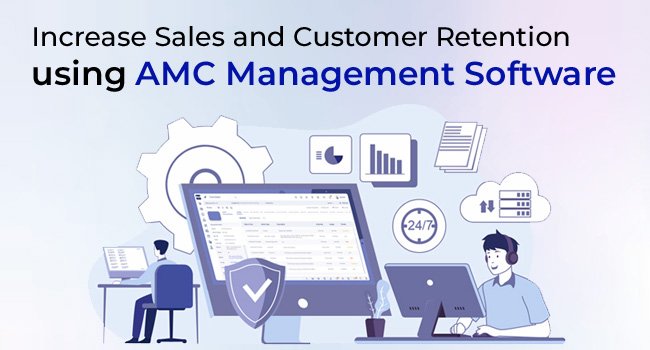Learning how to merge multiple PST files into one can be tough. However, you don’t need to worry as in this article we will provide simple-to-understand methods that are easy to implement. But, before we learn to merge multiple PST files into one, let’s know some things about PST files.
Microsoft Outlook uses the Personal Storage Table (PST) file format to store emails, contacts, calendar entries, and other data elements. PST files offer several advantages, including local access to data, backup and recovery options, and ease of portability.
Now that we have a basic understanding of PST files, our motive to understand how to combine multiple PST files into one becomes clear.
Significance of Merging Multiple PST Files into One
Here we will discuss the top three reasons why anyone wants to combine various PST files into one.
Simplify Email Management: Integrating PST files into a single file will help you manage and organise your emails. Instead of searching through many PST files for a single email, you may search within a single consolidated file.
Free up Storage Space: Having countless PST files on your PC might take up a lot of disc space. Free up part of that space and make your computer work more effectively by combining them into a single file.
Enhanced Security: Merging PST files can help improve the security of your emails and other data. When you have a single file, it’s easier to apply security measures and encryption, ensuring your data is protected.
Currently, we’ve determined the importance of merging PST files for email efficiency, now let’s analyse some scenarios in which consolidating your PST files can be advantageous.”
Reasons For Combining Multiple PST Files Into One
Here we will tell how to merge multiple PST files into one in various everyday situations.
Changing Hardware: You may be looking to transfer your data to a new computer. In that case, you may combine your PST files into one single file. It makes moving your emails and other data to your new machine a breeze.
Archiving Emails: When you have old emails that you want to keep, you may join them into a single PST file. This is especially useful if you need to free up space on your computer or if you need to maintain policy compliance in emails for legal reasons.
Improving Efficiency: Working with many PST files might slow you down, especially if the files are substantial in numbers. Combining the files into a single file can assist you by increasing your productivity by making emails easier to work with.
Simplifying Backups: If you back up your Outlook data regularly, you may have noticed that it is easier to back up a single merged PST file than several smaller files. It can save time and storage space while also simplifying backup management.
Now that we are fully aware of the scenarios where we might combine our PST files into one. Let’s complete some essential requirements to ensure a smooth merging process.
Preparing For The Process
Before we describe how to merge multiple PST files into one there are some prerequisites that need to be fulfilled.
Backing Up PST Files: Before merging PST files, it is crucial to back up the original PST files to prevent data loss.
Identifying Duplicate Emails and Contacts: Identifying duplicate items is essential for avoiding data redundancy and increasing storage space.
Sorting PST Files: Sorting PST files according to email accounts, folders, and data type can streamline the merging process.
Now we are ready to merge all our PST files into a single file manually.
How to Combine Multiple PST Files Into One Manually
Those who are looking for a basic solution and can’t determine how to merge multiple pst files into one can use this makeshift method. The free-to-use manual method involves the built-in Import and Export feature in Microsoft Outlook. Although this method requires some time and effort, it is a solid way to combine PST files.
Simply follow these steps to join multiple PST files into one single file:
- Open Outlook and create a new PST file.
- Select the PST files you want to merge and copy them.
- Paste the copied files into the new PST file.
- Remove duplicate items using the “Compact Now” feature.
- Access the merged PST file from the saved location.
Disadvantages of the Manual Method:
Requires Time And Effort: First and foremost, Just knowing how to merge multiple PST files into one is not enough. As the process can be time-consuming and labour-intensive, especially if you have numerous PST files to integrate. You must export and import each PST file individually, which might take a long time depending on the size of the files.
May Cause Unwanted Errors: Moreover, even if you take the necessary precautions, the manual technique is still prone to errors and might result in data loss. During the procedure, there is a danger of picking the incorrect files, which might result in vital data being lost or damaged.
Requires Technical Expertise: Additionally, the manual method may not be suitable for those who are not technically inclined. The process requires a certain level of technical knowledge and familiarity with Microsoft Outlook, which may not be possible for everyone.
Repeatability Non-Existent: Lastly, planning how to combine multiple PST files into one manually multiple times is difficult. This is because it is not the most efficient option. Especially, If you have a large number of PST files or need to conduct the process on a regular basis, a third-party application created specifically for this purpose may be more practical.
So, let’s take a closer look at why you should consider using an automatic method instead of a manual one.
Automated Method of Merging PST Files
When you are puzzled about how to merge multiple PST files into one using an automatic tool. You can go for the PC VITA PST merge software as it stands apart from the competition. The software has several functions, such as combining numerous PST files, removing duplicates, and maximising storage space. The automatic solution merges PST files simply and effectively, saving time and effort.
Here are the steps to merge PST files using the professional tool:

Download and install the software on your computer.
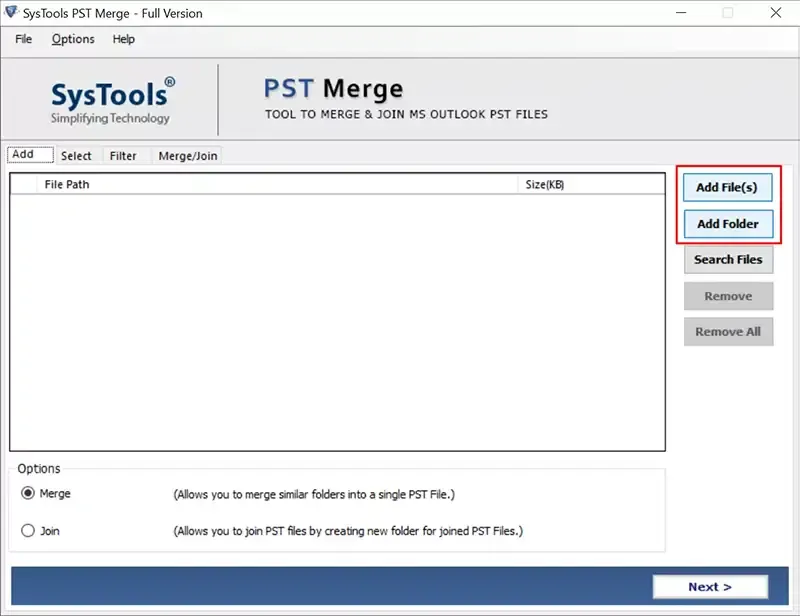
Open the tool and add the PST files that you want to join.

Choose the “Merge in new PST” option and select the destination folder to save the merged PST file.

Configure the advance settings as per your need.

Click on “Merge” and navigate to the destination location to access the merged PST file.
Tips for Smartly Handling the Task
Find out how to merge multiple PST files into one smoothly using these last-minute tips:
Avoiding Data Loss: You should also avoid interrupting your machine during the process, as shutting down or restarting your computer during the merging process can result in data loss.
Choosing the Right Method: It is vital to pick the ideal method, as there is very little you can do if something happens to your files while merging. Depending on the number and size of your PST files, you can choose either the manual or automated method. If you want a hassle-free experience, the automatic method is recommended.
Prioritise Critical Files: This means that you should select the files that are most important to you and make sure they are merged first. Additionally, it is always a good idea to keep a tab on the merging process to ensure that it is done properly.
Conclusion
We highlighted the reasons why and the techniques of how to merge multiple PST files into one single file in this blog. Moreover, the various complexities of the merging process are explained in great detail.
After that, we discussed the manual way of merging PST files. Additionally, for users who find the manual method daunting. A step-by-step guideline for combining PST files with the help of professional software is also provided.
You can avoid data loss and guarantee a seamless merging procedure by adhering to the recommendations in this post.